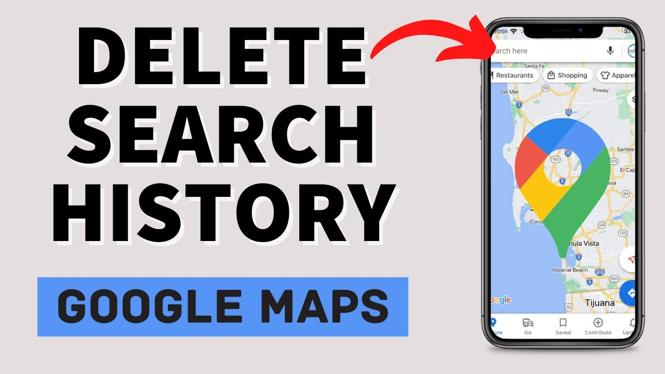When using the Google app, you may sometimes come across situations where you wish to delete your recent search history. Whether it’s for privacy reasons or to remove any trace of your browsing activity, Google provides a handy feature that allows you to delete the last 15 minutes of your search history quickly.
In this guide, you’ll know your way through the steps to delete the last 15 minutes of your search history.
Before proceeding with deleting your search history, here are a few important points to know:
Time Limit: Google’s feature to delete the last 15 minutes of search history is time-limited. You can only remove the activity that occurred within the last 15 minutes, so make sure to act promptly if you want to erase specific searches.
Device Compatibility: This method applies specifically to the Google app on your mobile device. It may not be applicable to other browsers or devices, so keep that in mind.
Below are the steps to delete last 15 minutes’ search history on your Google app:
Open Google app
Open the Google app on your phone or tablet and make sure that you are signed in with your Google account.
Tap on the Profile picture
Locate your profile picture or avatar in the top right corner of the app’s interface. Tap on it to access your account settings.
Go to Manage your Google account
From the dropdown menu, select “Manage Your Google Account.” This will take you to the settings page for your Google account.
Access “Data & Privacy”
On the account settings page, look for the section labelled “Data and Privacy.” scroll down to locate and tap on “my activity” it to open the privacy settings.
Navigate to “My Activity”
Find and select “My Activity.” This will bring you to a page displaying your recent search history and activity.
Choose Delete and Set Exactly What You Want Deleted by the Duration You Want
Scroll down the page to find your web & app activity, you can also turn on or off your location history, YouTube history and also Delete what you don’t to remain. Confirm if asked.